public class FirstExample extends JPanel
{
// Constructor.
public FirstExample(JFrame frame)
{
super(new BorderLayout());
// Create the split panes.
JSplitPane leftSplitPane = new JSplitPane(JSplitPane.VERTICAL_SPLIT);
leftSplitPane.setDividerLocation(250);
JSplitPane splitPane = new JSplitPane(JSplitPane.HORIZONTAL_SPLIT);
splitPane.setDividerLocation(400);
splitPane.setLeftComponent(leftSplitPane);
// Add the split pane to the panel.
add(splitPane, BorderLayout.CENTER);
}
}
public static final int FRAME_WIDTH = 600;
public static final int FRAME_HEIGHT = 450;
public static void createAndShowGUI()
{
// Create the frame.
JFrame frame = new JFrame("First Example");
// Create the panel and add it to the frame.
FirstExample panel = new FirstExample(frame);
frame.getContentPane().add(panel);
// Set the frame properties and show it.
frame.setDefaultCloseOperation(JFrame.EXIT_ON_CLOSE);
Dimension screenSize = Toolkit.getDefaultToolkit().getScreenSize();
frame.setLocation((screenSize.width - FRAME_WIDTH) / 2, (screenSize.height - FRAME_HEIGHT) / 2);
frame.setSize(FRAME_WIDTH, FRAME_HEIGHT);
frame.setVisible(true);
}
public static void main(String args[])
{
Runnable doCreateAndShowGUI = new Runnable()
{
public void run()
{
createAndShowGUI();
}
};
SwingUtilities.invokeLater(doCreateAndShowGUI);
}
You wil see a frame with 2 empty split panes.
Now the content has to be added with dockables and docks.
private class TextPanel extends JPanel
{
private JLabel label;
public TextPanel(String text)
{
super(new FlowLayout());
// The panel.
setMinimumSize(new Dimension(80,80));
setPreferredSize(new Dimension(150,150));
setBackground(Color.white);
setBorder(BorderFactory.createLineBorder(Color.lightGray));
// The label.
label = new JLabel(text);
label.setBorder(BorderFactory.createEmptyBorder(10, 10, 10, 10));
add(label);
}
}
// Create the content components.
TextPanel textPanel1 = new TextPanel("I am window 1.");
TextPanel textPanel2 = new TextPanel("I am window 2.");
TextPanel textPanel3 = new TextPanel("I am window 3.");
TextPanel textPanel4 = new TextPanel("I am window 4.");
TextPanel textPanel5 = new TextPanel("I am window 5.");
// Create the dockables around the content components.
Dockable dockable1 = new DefaultDockable("Window1", textPanel1, "Window 1", null, DockingMode.ALL);
Dockable dockable2 = new DefaultDockable("Window2", textPanel2, "Window 2", null, DockingMode.ALL);
Dockable dockable3 = new DefaultDockable("Window3", textPanel3, "Window 3", null, DockingMode.ALL);
Dockable dockable4 = new DefaultDockable("Window4", textPanel4, "Window 4", null, DockingMode.ALL);
Dockable dockable5 = new DefaultDockable("Window5", textPanel5, "Window 5", null, DockingMode.ALL);
// Create the tab docks. TabDock topTabDock = new TabDock(); TabDock bottomTabDock = new TabDock(); TabDock rightTabDock = new TabDock(); // Add the dockables to these tab docks. topTabDock.addDockable(dockable1, new Position(0)); topTabDock.addDockable(dockable2, new Position(1)); bottomTabDock.addDockable(dockable3, new Position(0)); rightTabDock.addDockable(dockable4, new Position(0));
// The windows of the tab docks should be able to split. // Put the tab docks in split docks. SplitDock topSplitDock = new SplitDock(); topSplitDock.addChildDock(topTabDock, new Position(Position.CENTER)); SplitDock bottomSplitDock = new SplitDock(); bottomSplitDock.addChildDock(bottomTabDock, new Position(Position.CENTER)); SplitDock rightSplitDock = new SplitDock(); rightSplitDock.addChildDock(rightTabDock, new Position(Position.CENTER));
// Create the dock model for the docks.
FloatDockModel dockModel = new FloatDockModel();
dockModel.addOwner("frame0", frame);
DockingManager.setDockModel(dockModel);
// Add the 3 root docks to the dock model.
dockModel.addRootDock("topdock", topSplitDock, frame);
dockModel.addRootDock("bottomdock", bottomSplitDock, frame);
dockModel.addRootDock("rightdock", rightSplitDock, frame);
// Add the root docks to the split panes. leftSplitPane.setLeftComponent(topSplitDock); leftSplitPane.setRightComponent(bottomSplitDock); splitPane.setLeftComponent(leftSplitPane); splitPane.setRightComponent(rightSplitDock);
// Dockable 5 should float. Add dockable 5 to the float dock of the dock model ( // The float dock is a default root dock of the FloatDockModel. FloatDock floatDock = dockModel.getFloatDock(frame); Dimension screenSize = Toolkit.getDefaultToolkit().getScreenSize(); floatDock.addDockable(dockable5, new Point(screenSize.width / 2, screenSize.height / 2), new Point());
It will look like this. You can move the windows around by dragging the tabs.
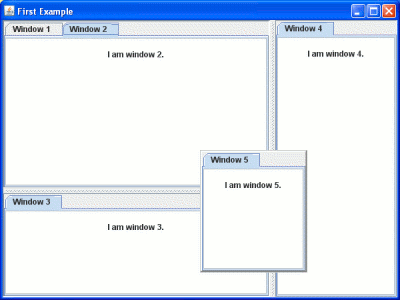
TextPanel should implement the interface DraggableContent.
public void addDragListener(DragListener dragListener)
{
addMouseListener(dragListener);
addMouseMotionListener(dragListener);
label.addMouseListener(dragListener);
label.addMouseMotionListener(dragListener);
}
It will look like the same, but now you can move the windows also by dragging the content panels.
